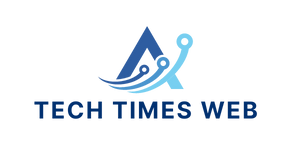iPhone 11 stuck on the Apple Logo? Here’s how to fix it

iPhone 11 has the most premium features and smooth functionality that Apple can offer. Everything is top-notch, whether it’s HD display and best-in-class cameras, top-notch processing speed, or enhanced gaming experiences, all are at their premium level. iPhone 11 can still have malfunctioned, just as any smartphone. iPhone 11 can get stuck to the Apple logo. This is a common problem. Don’t panic if your iPhone 11 is stuck on the Apple logo no matter what you do. This is a common problem that many iPhone owners face. Let’s look at the possible causes of this problem and then talk about the best methods to fix iPhone 11 stuck logo.
iPhone 11 stuck on the Apple Logo?
Why is my iPhone 11 stuck at the Apple logo? There are many possible causes. These are some of the most common reasons:
The process interruption or corruption of update files may have caused your iPhone to stick on the Apple logo while you update the iOS version.
You restored a corrupted iCloud/iTunes backup.
A backup was transferred from a damaged USB cable.
Your iPhone has been jailbroken.
Your iPhone has been dropped or another damage has occurred to its internal components.
An iPhone experienced a minor or major software/system glitch.
Other reasons could also be a reason for an iPhone 11 stuck issue. There are many ways to restore your iPhone. We’ll now talk about them in the following content.
Fix iPhone 11’s Logo Problem
No matter the reason iPhone has been frozen on the Apple logo you can fix it using the following methods:
Method 1. Force Restart iPhone to fix iPhone 11 stuck at the Apple logo
Force Restart can be used to quickly fix minor software or system glitches on your iPhone. Force Restart disables your iPhone’s power and causes it to restart immediately. These are the steps you need to force restart your iPhone 11
Release the “Volume up” button by pressing and releasing it.
Release the “Volume Down” button by pressing and releasing it.
Hold the “Side” button down until the Apple logo disappears and reappears.
After this, your iPhone should reboot and resume its normal operation.
Method 2.
If force restarting your iPhone did not solve the problem, you can use iTunes to restore it 11. You will need to put your iPhone in Recovery Mode first, then use iTunes to restore it to its original operational state. The iPhone can connect to iTunes using Recovery Mode without having to start up iOS. This mode can be used to fix issues in your OS. It does have one drawback: it will wipe all data from your iPhone during the process of recovery. If you’re willing to go ahead, follow these steps to use Recovery Mode in iTunes to restore iPhone 11:
Use a USB cable to connect your iPhone 11 to the computer and then open iTunes.
Release the “Volume up” button by pressing and releasing it.
Release the “Volume Down” button by pressing and releasing it.
Hold the “Side” button down until you see the Recovery Mode screen.
Follow the instructions on the screen to restore your iPhone 11 using iTunes.
After the process is complete, iPhone will return to its original state.
Method 3.
You can use an iPhone recovery tool to repair iPhone 11 issues that are stuck.
ReiBoot iOS Systems Recovery can instantly fix 150+ iOS problems. It is easy to use and requires no technical knowledge. The “Standard Repair” feature of this app can resolve most common iOS system issues without causing data loss.
Follow these steps to fix iPhone 11 stuck at the Apple logo using Tenorshare ReiBoot
Step 1 Download ReiBoot and launch it on your Mac or PC. Next, connect your iPhone via a USB cable to your computer and hit the “Start” button.
Step 2 Select the “Standard Repair”, and then click on the “Standard Repair” button.
Step 3. Step 3. To begin the repair process, click on “Start Standard Repair”.
Step 4 After the process is complete, you’ll see a success message. To close the window, click “Done” and you can resume using your iPhone as before.
That’s it! You can then instantly restore iPhone 11 with no lengthy process. Tenorshare ReiBoot can be used to instantly fix iPhone 11 stuck issues or other similar problems.
Method 4.
An alternative solution for my iPhone 11 stuck on the Apple logo issue, is to restore it from DFU mode. DFU stands for Device Firmware Update. It is used to perform the most extensive iPhone restore. This mode, just like Recovery Mode will erase all of your phone data. To restore your iPhone 11, follow these steps:
Hold the “Power” button down for three seconds. Press and hold the “Power” button for 3 seconds.
For almost five seconds, release the “Power” button and hold the “Volume down” button. If your iPhone screen turns completely black, it is in DFU mode.
Use a USB cable to connect your iPhone 11 to the computer and then open iTunes.
iTunes will pop up asking you if your iPhone needs to be restored. Click “Restore” then “Restore and Update” at the next screen. Wait until the restore process is complete.
After this, your iPhone will now work as a fully functional, newly opened device.
Method 5. Method 5. Contact Apple to Restore Your iPhone 11.
If none of these methods work, the problem may be in the phone’s hardware. To resolve the problem, contact Apple Support or visit your local Apple repair shop.
Conclusion
iPhone stuck on the Apple logo is something that iPhone users do not want to find themselves in. It is possible to fix the problem, as it is usually a software glitch or system issue. Follow the steps until the problem is resolved. Tenorshare ReiBoot, however, is a quick and easy solution. The intuitive interface and intelligent repair process make it easy to fix any iPhone 11 issue. You can now try the tool and restore your iPhone to its original condition.